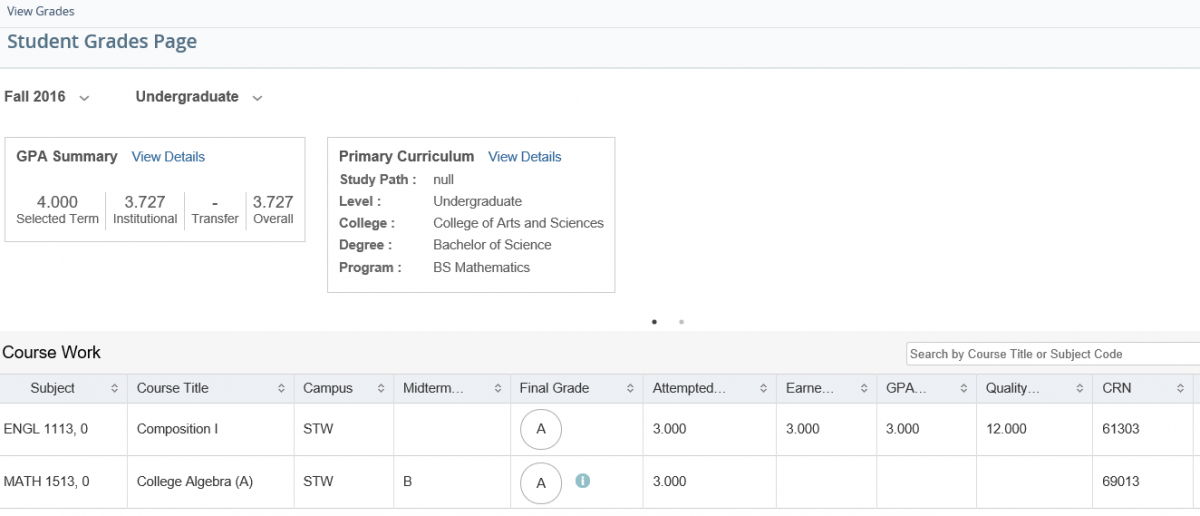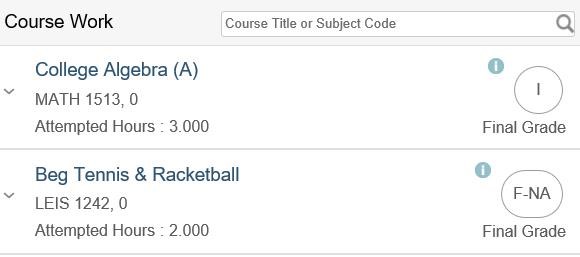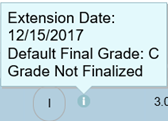View Grades (for Students)
Students can view their midterm and final grades using the View Grades link in Self-Service:
- From the Student tab, select Student Profile, then click View Grades from the Additional Links section, or
- Go to Student Records, then View Grades.
Select a term and course level (ex: undergraduate) to view your midterm and final grades:
Notice that final grades are circled, and the blue information icon to the right indicates they have not yet been finalized, or “rolled to history.” When grades have been rolled to history, they are displayed along with GPA statistics: earned hours, GPA hours, and quality points. They are also reflected on your official transcript after grades have been rolled to history a few days after the end of the fall, spring, and summer terms.
Course work and grade detail may display as shown below on smaller screens. Click on the small arrow icon to the left of a course to expand it for more details, including midterm grades.
For incomplete (I) grades, click on the blue information icon to view the extension date (the deadline for completing remaining coursework), as well as the default final grade you will receive if you don’t complete remaining coursework: