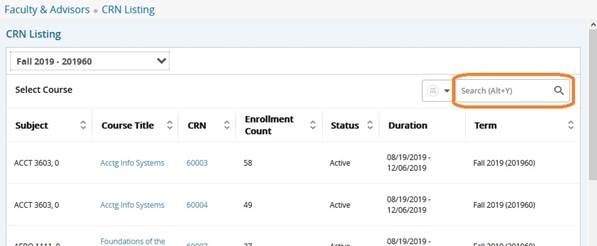Class List/Roster
Instructors can access their course rosters and class details from Faculty Self-Service via the Class List/Roster which provides the following features:
- Student photos
- Easy instructor access to the Student Profile for enrolled and waitlisted students
- Ability to export or print the roster
- Consolidates the summary class list, detail class list, CRN selection and waitlist views
- Email messaging to all or selected students on the roster
- Access to class details
- Connects to Faculty Grade Entry when midterm or final grading is open
- Similar navigation to Faculty Grade Entry
Use the Search box in the upper right to filter your list of classes (search by subject,
course number, CRN, term or a keyword in the course title), then select any course
by clicking on the applicable row. Don’t click directly on the course title or CRN if you want to access the roster. Click directly on the CRN to access the class section details, including instructional
method, meeting days/times and location. Click directly on the course catalog details.
Click anywhere else in the row (other than on the course title or CRN) to access the
roster.
The Class List defaults to the Summary view (see example below).
From within the class list, you can:
- Toggle from the Summary View to the Detail View (and back).
- View the Wait List.
- Export the Class list. Note that this version of your roster is not immediately compatible for importing grades in Faculty Grade Entry. If exporting the roster for grade entry purposes, we recommend exporting the roster directly from Faculty Grade Entry.
- Bring up a printer-friendly view of the roster (may require adjustment to your browser’s pop-up settings).
- Email all or selected students in the class. If your class size is large, select students in batches of 40 or less to avoid issues.
- For a student in your class, access the Student Profile.
- Find another class and view its roster.
By default, instructors can view rosters for their own classes. Classes will not display
in the Class List/Roster until at least one student is enrolled. The ability to view
rosters for any class is limited to individuals who have been granted the Department
Head Query security group.