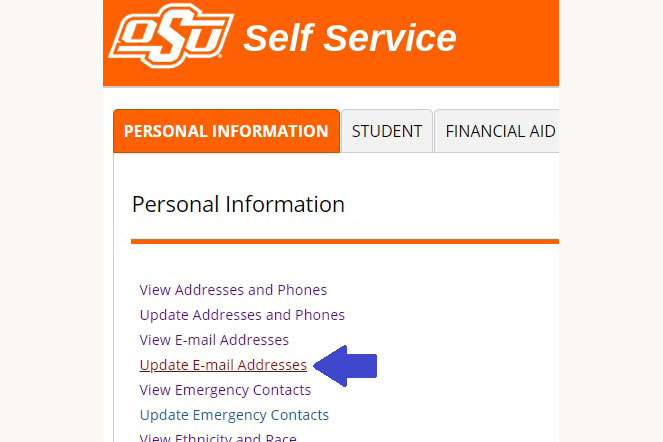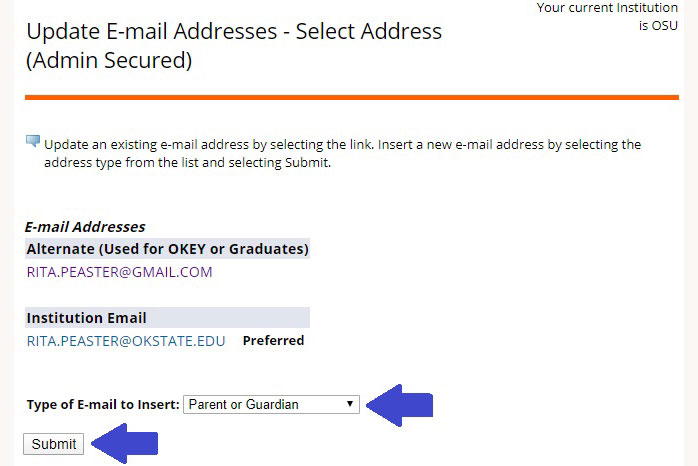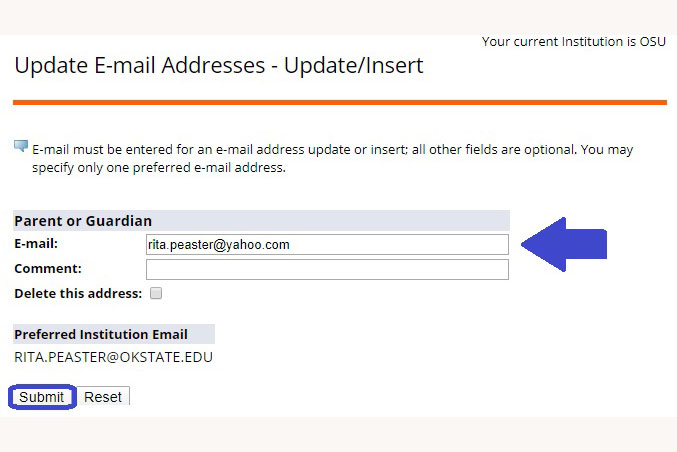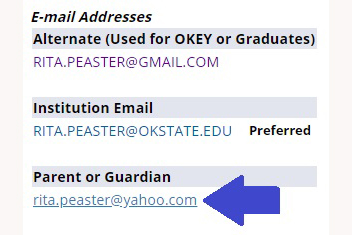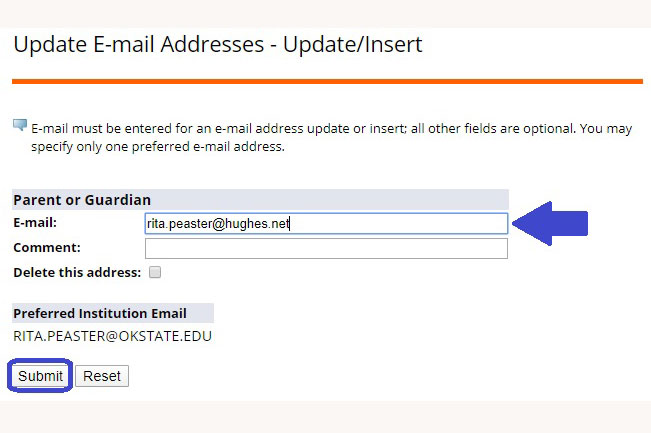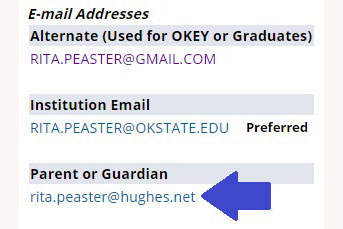Update Email Addresses
Choose which type of email address you want to update:
- Add a new parent or guardian email address
- Update an existing parent or guardian email address
- Change my OSU or alternate email address (via O-Key)
Add a new parent or guardian email address
Follow the steps below to add a new parent or guardian email address from the Personal Information area of Self-Service:
- From Self-Service, select the Personal Information menu, then Update E-mail Addresses:
- Click the Type of E-mail to Insert drop-down list and select “Parent or Guardian” - then click Submit:
- Type the email address in the E-mail field, then click Submit:
- The new parent/guardian email address now displays in your list of e-mail addresses:
Update an existing parent or guardian email address
Follow the steps below to update an existing parent or guardian email address from the Personal Information area of Self-Service:
- From Self-Service, select the Personal Information menu, then Update E-mail Addresses:
- Click on the email address you wish to change (Parent or Guardian is shown below):
- Enter the new email address in the E-mail field, then click Submit:
- The updated email address now displays in your list of e-mail addresses:
Change my OSU or alternate email address (via O-Key)
Your OSU email and alternate email addresses can be updated via your Orange Key (or O-Key) account, and not from Self-Service. Login to okey.okstate.edu and select the following menu items:
- To change your OSU email address, select Change Login Address. Select a new OSU email address from the options provided and click Save.
- To change your alternate email address, select Alternate Email. Enter (and re-enter) your new alternate email address and click Save.