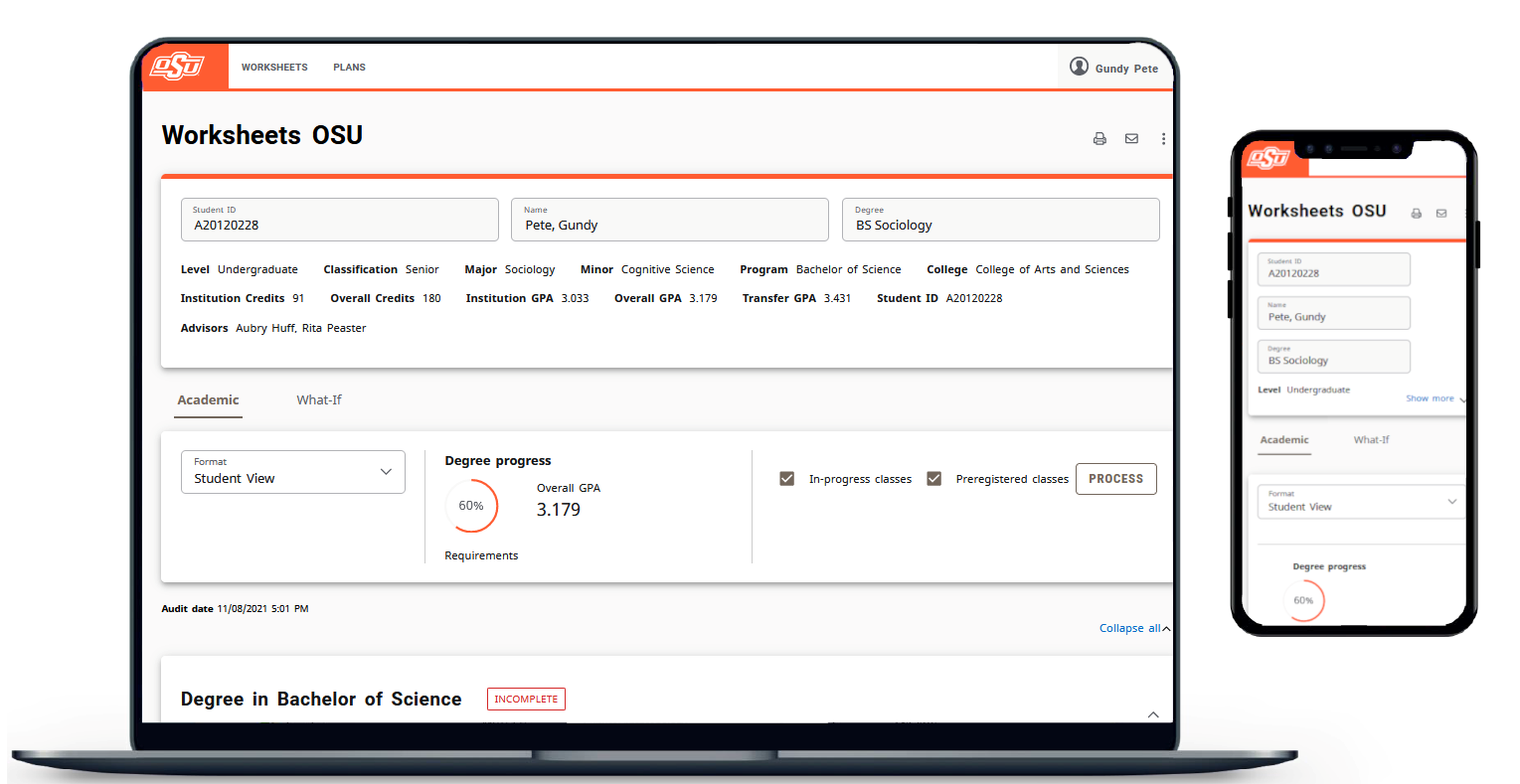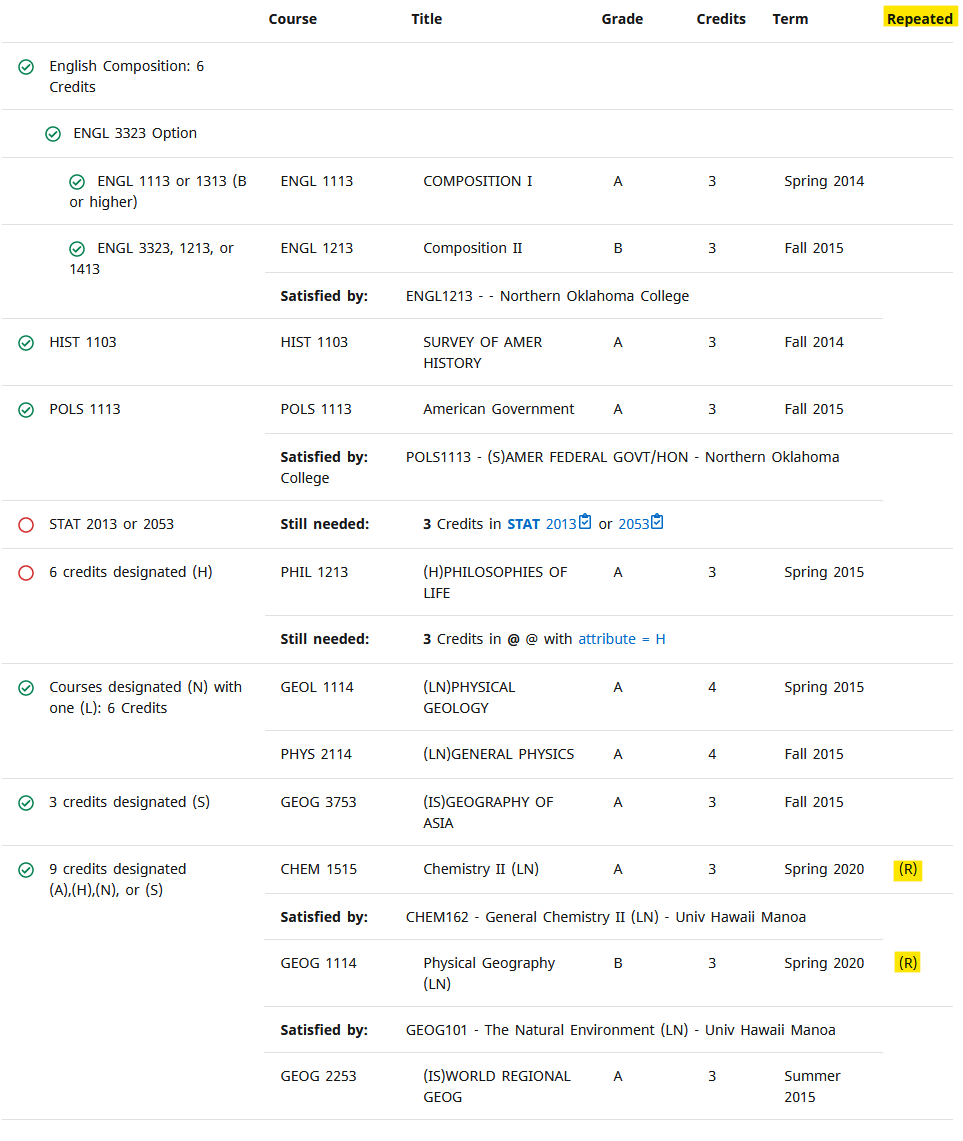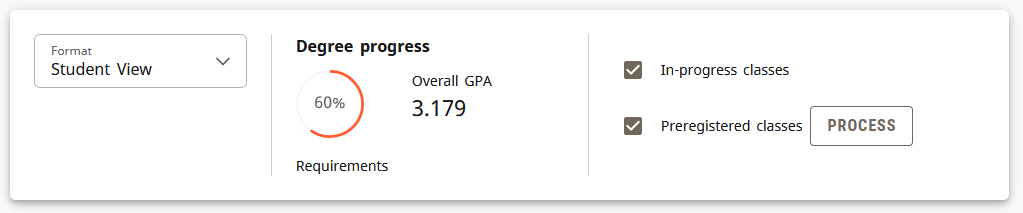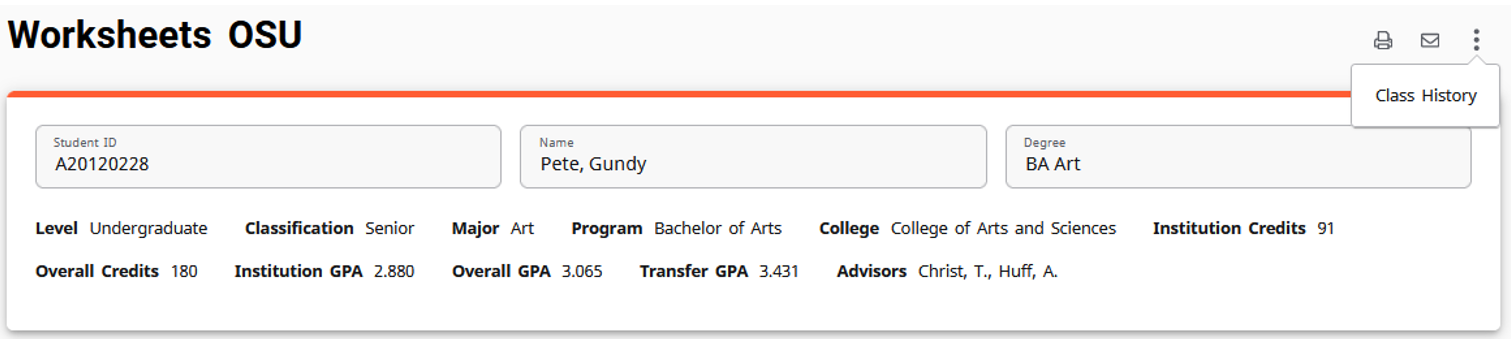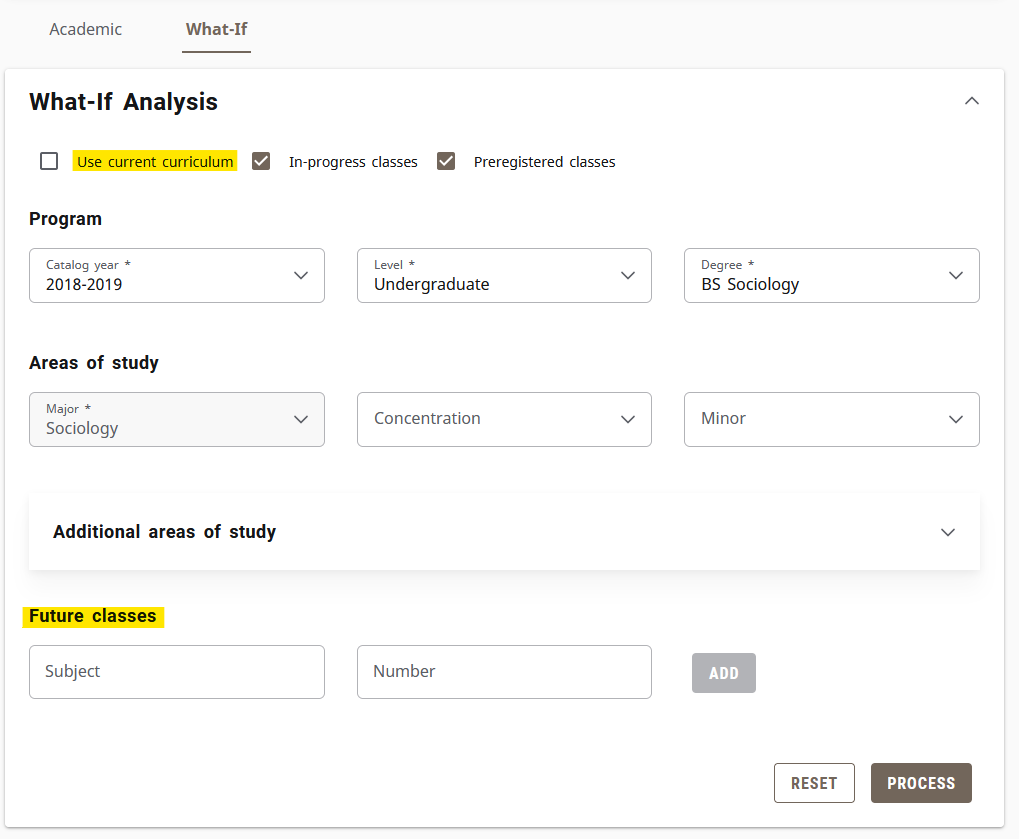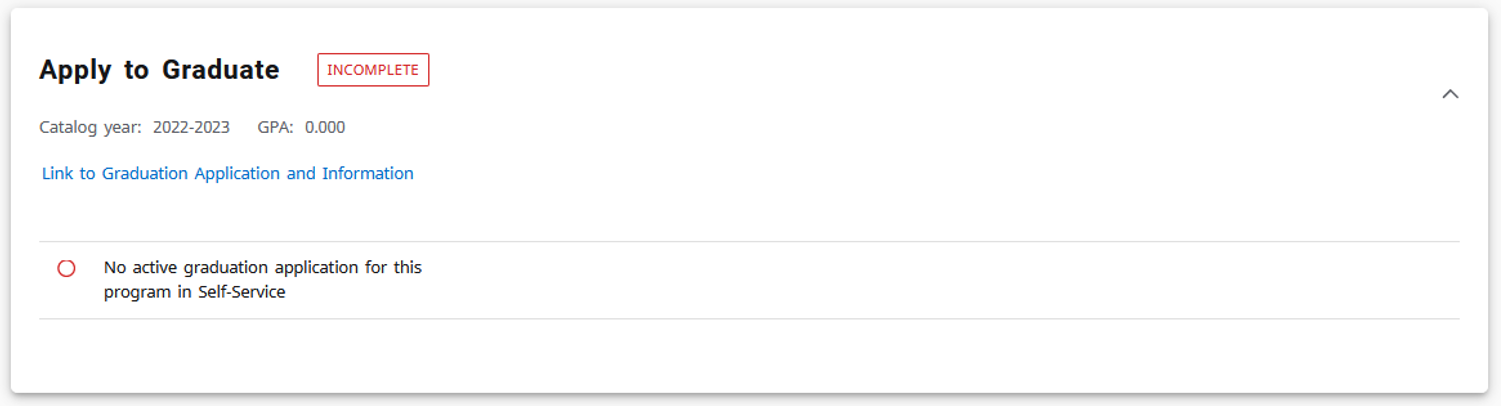What's New with Degree Works
- Responsive Dashboard
- Process & Progress Circle
- Class History & GPA Estimator
- What-If & Look Ahead
- Graduation Application Requirement
Responsive Dashboard
The new Responsive Dashboard has all the same features as the old dashboard but it’s now even more mobile-friendly. In addition to the new look, individual sections of the audit can be collapsed and expanded at will.
The requirement status symbols have also changed, but they still use the familiar red/blue/green color coding. Like the previous version, these circles will display immediately to the left of each requirement.
Additionally, the audit will indicate whether a course is a repeat. Please note that all repeats are notated with “(R)” despite their official transcript indicator. For more details about different types of repeated courses please visit the Official Transcript Details website.
Process & Progress Circle
Process New is now just Process, and the progress bar has been replaced with a progress circle:
Class History & GPA Estimator
Class History shows a chronological list of the student’s coursework. You can access the tool by clicking the vertical ellipses (three dots) at the top right of the audit:
Due to a defect discovered with the GPA Estimator in the current version of Degree Works, OSU has created a GPA Estimator that can be accessed here. It can help students determine the needed amount of credit hours at a certain grade to reach a desired GPA, and estimate a student’s overall GPA after the completion of current or future coursework. More information can be found here.
What-If & Look Ahead (Future Classes)
The What-If and Look Ahead (now called Future Classes) tools have been combined. They can be used together or independently. If just planning future classes, check the “Use current curriculum” box:
Graduation Application Requirement
The audit now has a block that indicates if a student has an active graduation application for the selected program. This block is at the bottom of an undergraduate audit and moves to the top when 90 credits towards the degree are earned (for graduate students, the block moves to the top when 70% of the degree’s credits are earned). The circle in this block will usually appear red (not complete).
Once a student has submitted a graduation application in Self-Service for the program depicted in the audit, the circle will become green (complete).
The circle will only remain green for as long as the graduation application is active (graduation applications do not automatically roll to the next term if degree requirements are not met). For more information, click here.