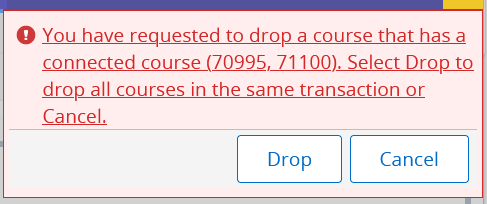Common Registration Issues
This site contains information on common problems you may encounter when trying to register in classes via Self-Service:
- Registration is not allowed at this time
- You have no Registration Time Ticket
- Registration Holds
- Closed Section
- Closed Section - Waitlist Available
- Open - Reserved for Waitlist
- Department Permission Required
- Instructor Permission Required
- Outreach Permission Required
- Prerequisite Course or Test Score Required
- Duplicate Course
- Student Attribute Restriction
- Field of Study Restriction
- Mutual Course Exclusion
- Level Restriction
- Time Conflict
- Maximum Hours Exceeded
- Repeat hours Exceeded
- Student's last class cannot be dropped
- Connected Course Drop Confirmation
- Degree Restriction
- College Restriction
- Student Classification Restriction
- Program Restriction
Registration is not allowed at this time
You will see this message if registration has not yet opened for the term. Check the semester’s Enrollment Guides for details on when registration opens for the term and when you will be eligible to enroll, based on your cumulative earned credit hours. You will be assigned a registration group, or registration time ticket, according to the details listed in the semester’s Enrollment Guide.
You can view details of your registration status, including your registration dates/times, from the Student Profile in Self-Service – check Registration Notices and Holds in the top black bar.
You have no Registration Time Ticket
You will see the message above if you have not been assigned a registration time ticket, or registration group, and therefore are not eligible to register for classes. This can happen due to a variety of reasons, such as not being admitted to the University, having term-based registration holds, not having an active student status, not signing up for a new student orientation session, being placed on academic suspension, or other factors.
You can view details of your registration status, including your registration dates/times, from the Student Profile in Self-Service. Review Registration Notices and Holds in the top black bar of your Student Profile. If the system tells you that you don’t have a registration time ticket and you do not have registration holds and think you should be eligible to register, please contact the Office of the Registrar at registrar@okstate.edu.
Registration holds may be placed on your account by different offices on campus. You can view your holds at any time from the Student Profile (click Holds in the top black bar) in Self-Service.
Expand a Hold in the Student Profile to view all hold details, including:
- Originator (the office that entered/placed the hold on your account);
- Reason (optional brief description of why hold was placed);
- Processes affected (e.g., transcript holds will prevent you from obtaining official
transcripts or diplomas).
Contact the Originator (or office that entered the hold) for information on how to have the hold cleared, or view our Holds webpage for more details on the various hold types.
Note: While Self-Service will not allow students with registration holds to drop classes online, you can still drop classes in the Registrar's Office or in the Enrollment Services office in Tulsa (during the allowable drop/withdraw periods) with advisor permission. Complete a drop/add card and bring it to the Registrar's Office with a photo ID.
This message occurs when the class section has reached its maximum enrollment. If a waitlist is not already available, you can contact the department offering the class to see if they can consider adding Waitlisting to the section. Waitlisting allows students to get on a waiting list to register in a full/closed class if a seat becomes available. Click here for more information on waitlisting.
Note that registration permits/overrides cannot be given to override a closed class, and department heads have the authority to determine the maximum enrollment in a class. In addition, departments cannot authorize an increase in the maximum enrollment if it will result in exceeding the classroom's fire code capacity.
Closed Section - Waitlist Available
This message occurs when a student tries to register in a class that is closed but has a waitlist available.
To get on the waitlist, select Waitlist in the Action column, then click Submit. If successfully added to the waitlist, the class will display in your Summary and Schedule with a status of Waitlisted. Click here for more information on waitlisting.
This error occurs when a class that had previously been full now has seats available, but all open seats are reserved for students on the waitlist. While immediate registration in the class is not possible, students may attempt to waitlist the class when this error occurs.
Department Permission Required
Contact the department offering the course to see if they will provide you with a permit to enroll in the class. If the department provides consent, they will provide you with a Department Approval Registration Permit/Override. It is the student’s responsibility to then register for the class within the enrollment deadlines. You can view registration permits/overrides that have been given to you by selecting Prepare for Registration from the Registration menu in Self-Service.
Instructor Permission Required
Contact the instructor to see if he or she will provide you with a permit to enroll in the class. If no instructor is listed, you can contact the department offering the class for assistance. If the instructor provides consent, he or she will provide you with an Instructor Approval Registration Permit/Override. It is the student’s responsibility to then register for the class within the enrollment deadlines. You can view registration permits/overrides that have been given to you by selecting Prepare for Registration from the Registration menu in Self-Service.
Contact the College Outreach Office to see if they will provide you with signed consent to enroll in the class. If the outreach office provides consent, they will provide you with an Outreach Office Approval Registration Permit/Override. It is the student’s responsibility to then register for the class within the enrollment deadlines. You can view registration permits/overrides that have been given to you by selecting Prepare for Registration from the Registration menu in Self-Service.
Prerequisite Course or Test Score Required
If a prerequisite course or test score requirement prevents you from enrolling in a class, first check the Class Details (by clicking on the class title) and review the Course Description and Enforced Prerequisites. If you believe that you meet the listed prerequisites, contact the instructor (or your academic advisor) to discuss your qualifications. Instructors and academic advisors can override prerequisite requirements, provided examination of your academic record warrants this action. Students will receive an automated email confirmation after an override has been granted. It is the student’s responsibility to register in a class within the applicable enrollment deadlines after receiving a Prerequisite Override. You can view registration permits/overrides that have been given to you by selecting Prepare for Registration from the Registration menu in Self-Service.
A Duplicate Course error occurs when you attempt to enroll in more than one section of a course in the same semester. This can also occur if you attempt to enroll in a section of a course that is equivalent to or cross-listed with a class you’re already enrolled in that semester.
Students are not allowed to enroll in more than one section of most classes in the same semester. However, some special topics courses (designated with a course number ending in zero) can allow enrollment in more than one section in the same semester. To request enrollment in more than one section of a special topics (0-ending) course in a semester, contact the department offering the class to see if they will provide you with a Duplicate Course override for the class. Students will receive an automated email confirmation after an override has been granted. It is the student’s responsibility to register in the class after receiving an override. You can view registration permits/overrides that have been given to you by selecting Prepare for Registration from the Registration menu in Self-Service.
Some courses are restricted to a particular group of students based on their student attributes. For example, a class may be reserved only for students in the Honors College, or only for students admitted to their College Professional School. Check the Class Details (by clicking on the class title) and review the Restrictions tab for details on the student attribute restrictions. You can contact the department offering the class to see if they will provide you with special permission to enroll in the class. If the department provides consent, they will provide you with a Student Attribute Registration Permit/Override. Students will receive an automated email confirmation after an override has been granted. After receiving an override, it is the student’s responsibility to register in the class. You can view registration permits/overrides that have been given to you by selecting Prepare for Registration from the Registration menu in Self-Service.
Field of Study Restriction (also Student Classification, College, Degree, or Program Restriction)
Some courses have registration restrictions for a particular group of students based on their field of study, classification, college, and/or degree program. For example, a class may be reserved only for students in a specific college or major. Check the Class Details (by clicking on the class title) and review the Restrictions tab for details. You can contact the department offering the class to see if they will provide you with special permission to enroll in the class. If the department provides consent, they will provide you with a Degree Program Registration Permit/Override. Students will receive an automated email confirmation after an override has been granted. After receiving an override, it is the student’s responsibility to register in the class. You can view registration permits/overrides that have been given to you by selecting Prepare for Registration from the Registration menu in Self-Service.
A mutual course exclusion error occurs when you attempt to enroll in a class that is mutually exclusive with another class in which you already have credit (or have already enrolled). Classes are considered mutually exclusive when they have significant overlapping content, and students are only allowed to receive degree credit for one of the mutually exclusive classes. If you believe that you have special circumstances which should warrant enrollment in mutually exclusive classes, contact the department offering the class to see if they will provide you with a Mutual Course Exclusion override for the class. If the department provides consent, they will provide you with a Registration Permit/Override. Students will receive an automated email confirmation after an override has been granted. After receiving an override, it is the student’s responsibility to register in the class. You can view registration permits/overrides that have been given to you by selecting Prepare for Registration from the Registration menu in Self-Service.
Some classes are restricted to only students admitted to programs at a certain degree level (ex: undergraduate, graduate, or professional level). Students seeking to register in a class at a different level (ex: undergraduate students seeking to register in a class restricted to graduate students) must obtain special permission as follows:
|
Student Level |
Course Level |
Desired Level for Course on Student’s Transcript |
Documentation Required |
|
Undergraduate |
5000/6000 Level |
Graduate |
|
|
Undergraduate |
5000/6000 Level |
Undergraduate |
|
|
Undergraduate or Graduate |
7000 Level (Professional) |
Professional |
Written approval from the CVHS Dean’s Office (no specific form) |
|
Professional |
5000/6000 Level |
Graduate |
Written approval from the Graduate College (no specific form) |
Overrides for level restrictions cannot be given online. If you receive special written permission to override a level restriction, submit it to the Office of the Registrar (or Enrollment Services office at OSU-Tulsa) within the applicable enrollment deadlines to enroll in the class.
Students are not allowed to enroll in classes that result in a time conflict with another class on their schedule. Browse classes to see if there are other available sections of the same classes that will not conflict with one another, and adjust your schedule accordingly.
If no other options are available and you believe you can make arrangements in one or both of the conflicting classes to successfully complete work for both classes, first consult with the instructors of both classes. Enrolling in a class that results in a time conflict with another class on your schedule can only be allowed with written support from the instructors of both classes involved in the time conflict (overrides for time conflicts cannot be given online). It is the student’s responsibility to complete the Time Conflict Exception Request Form, obtain the required approvals, and submit the form to the Office of the Registrar by emailing it to registrar@okstate.edu (or Enrollment Services office at OSU-Tulsa) within the applicable enrollment deadlines to enroll in the class.
Students are allowed to enroll in the number of credit hours each semester that do not result in academic overload (generally 19 hours for undergraduates and 12 hours for graduate students in a regular 16-week fall or spring term). Students desiring to carry an academic overload must have demonstrated academic readiness to perform on an overload basis, and must complete and submit an Excessive Hours Petition to the Office of the Registrar (or Enrollment Services office at OSU-Tulsa) within the applicable enrollment deadlines to enroll in classes that exceed the maximum credit hour load for the term. See the Maximum Credit Hour Load webpage for more details.
Students who drop a class during the automatic W period and then try to add another class (of equal or lesser credit hours) may receive this error message, even if their active registration hours (as seen in View Registration Information class schedules in Self-Service) would not exceed their allowed maximum after adding the class. Students with these circumstances may register for the new class in the Office of the Registrar via a completed Drop/Add Card according to the enrollment deadlines for the class (see the Short Courses webpage for short course enrollment deadlines).
Some variable credit or special topics courses (designated with a zero in the last digit, ex: 3110 or 5000) are designed to allow students to enroll in the class more than once. However, these courses are defined with a limit on the total number of cumulative credit hours students can earn in the course when they repeat the course. See the Course Description tab of the Class Details (by clicking on a class title) for information on credit hour limits. In the example below, the maximum credit hours a student can earn from repeating the course is 30 hours.
If you are receiving the Repeat Hours Exceeded error and believe that you are within the cumulative maximum credit hour limit for the course, or believe your circumstances warrant exceeding the published maximum, you can contact the department offering the course to see if they will provide you with a special permit to exceed the cumulative maximum hours.
Student's last class cannot be dropped
While students can drop classes online, dropping to zero hours online is not permitted. Dropping all of your classes is considered to be a Cancellation of enrollment and admission if done prior to the first day of classes, or a Withdrawal (when initiated after the semester has begun). Cancellation and Withdrawal requests must be submitted as indicated below:
Cancellations (before the first day of classes): Continuing students (not in their first semester at OSU may cancel their enrollment by submitting the Withdrawal Form.
Withdrawals: After classes have begun, students who do not plan to complete the semester at OSU must submit the Withdrawal Form within the semester withdrawal deadlines.
Connected Course Drop Confirmation
When a student is registered in a pair of classes where registration in one was allowed because registration in the other class met an enforced concurrent prerequisite or corequisite requirement, Banner recognizes the classes as connected.
Students who attempt to drop one connected class will be prompted with a connected course drop message similar to the one below, indicating that you must drop all connected classes listed if you wish to drop the one selected:
Students should consult their academic advisor and the department offering the courses regarding possible exceptions. To drop only one of the connected courses, a prerequisite override must be given to the student for one or both connected courses (depending on how the prerequisites or corequisites are programmed).