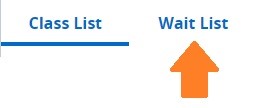Waitlist (for Faculty)
- Waitlist Overview
- Waitlist Details in the Faculty Class List
- Waitlisting a Class as a Student
- Waitlist Notification of Seat Available
Waitlist Overview
Some classes offer a waitlist, which allows students to get on a waiting list to register in a full/closed class if a seat becomes available. Some classes may display as open, but the available seats are reserved for students on the waitlist.
Students can waitlist a class if they would be eligible to register in the class (ex: prerequisites and other enforced registration restrictions must be met). However, students can waitlist multiple sections of the same course as well as sections that would result in a time conflict with another class on their schedule. If a student becomes eligible to register in a waitlisted class that is a duplicate of another section or would result in a time conflict, the student must adjust his or her schedule to remove duplicate sections and/or time conflicts.
Waitlist Details in the Faculty Class List
Instructors can view students on the waitlist their classes from Faculty Self-Service via the Class List/Roster. After selecting a class, the default Class List view reflects enrolled students. Click on Wait List next to the Class List to view students who are waitlisted for the class.
Faculty can work with their department head to request adjustments to students’ position on the waitlist for students with extenuating circumstances.
Waitlist a Class as a Student
Follow these steps to add yourself to the waitlist for a class:
- Go to Registration - Register for Classes in Self-Service.
- Find the class you wish to waitlist and click the Add button to add it to your schedule Summary.
- Go to the Summary and select Waitlist in the Action column, then click Submit.
- If successfully added to the waitlist, the class will display in the Summary and on your Schedule with a Status of Waitlisted.
Waitlist Notification of Seat Available
If a seat becomes available in a waitlisted class, the student in the highest position on the waitlist will receive an email notification of the available spot and the limited number of hours to register in the class. Upon receiving the email notification, if the student does not register in the class within the stated deadline, the student will be automatically removed from the waitlist (and would need to repeat the process above to be added back to the waitlist).
Waitlisted students who receive email notification of an available seat must follow these steps (within the stated deadline) to register in the class:
- Go to the Registration - Register for Classes area in Self-Service and find the waitlisted class in your Summary.
- Click in the Action column and select the Register option.
- Click the Submit button in the lower right corner.
- If successfully registered, the class Status will change to Registered in the Summary and your Schedule.
Students can waitlist multiple sections of the same course as well as sections that would result in a time conflict with another class on their schedule. However, when a student becomes eligible to register in a waitlisted class that is a duplicate of another section or would result in a time conflict, the student must adjust his or her schedule to remove duplicate sections and/or time conflicts.
Note that the Conditional Add and Drop option may not work as expected when registering in a waitlisted class. Check your schedule carefully for potential time conflicts, duplicate courses, etc. when registering in a waitlisted class if you are dropping a class at the same time.
Waitlisting information for Departments can be found here (requires O-Key login).