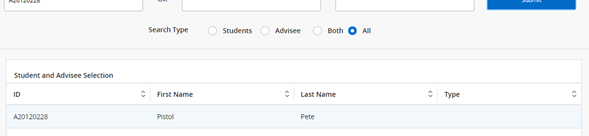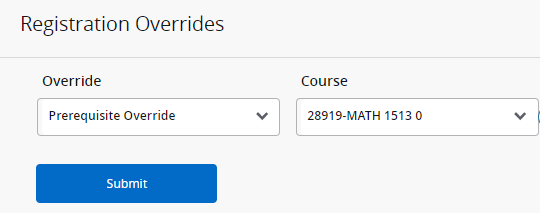Registration Overrides (Banner 9)
Primary instructors of record may grant two types of Registration Overrides for their classes from Self-Service:
- Instructor permission
- Prerequisite override
Some faculty who also have Department Head access may see additional overrides in Self-Service and should only use those overrides as they normally would in their Department Head role when using the Banner Administrative system.
Below are step-by-step instructions for granting faculty overrides from Self-Service:
- Select the applicable term from the drop-down list.
- Next enter information for the student to whom you wish to give the override. You can either enter the student’s Banner ID or name details (last name and/or first name), then click the Submit button. When searching by name, you can enter just one name (last or first) or enter partial names using % as a wildcard.
- Click on the student’s name from the list that displays below the search criteria (see example below).
Note: If the system can’t find any students that match your search criteria, you will see an error message like the one below. This often happens if you don’t have the “All” radio button selected on the Search Type, or if you accidentally enter the first name in the last name field, etc.
- After clicking on the student name, you will be taken to the Registration Overrides Select the appropriate course and override type, then click the Submit button.
Note: If you are not listed as the primary instructor of record for a class in the selected term, you will see an error message and will not have any courses to select in the drop-down list.
- A list of the student’s registration overrides for the term will be displayed below the registration overrides area, followed by details about the selected student’s class schedule.